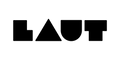Customize your Apple Watch Face!

Have you ever wanted to use a personal photo as your Apple Watch Face? Well, now you can with a few simple steps! As a special gift to you, our team here at LAUT released a few Apple Watch backgrounds to match with our new POP LOOP Apple Watch Bands which you can download here!
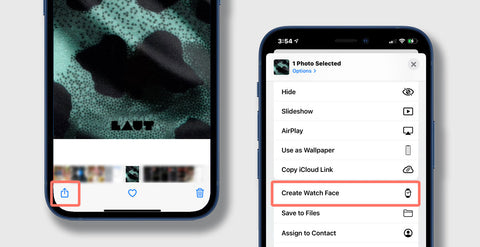

Steps to Customize Your Apple Watch Face
- Favorite the photo(s) you want to use on your iPhone.
- Click the "share" button in the bottom left corner of your phone.
- Scroll down and select "Create Watch Face"
- Choose the watch face you would like to display on your Apple Watch. You can choose either the "Photos Watch Face" or the "Kaleidoscope Watch Face."
- Click "Add" that. is shown next to the preview image of the Apple Watch Face.
- Viola! Check your Apple Watch to see your brand new watch face!
Alternative Option: Set up Faces in the Watch App


1. Favorite the Photo(s)
- Open your photos app on your iPhone.
- Find the photo you would like to make your Apple Watch Background, and tap on it.
- Tap the heart that can be found in the middle of your screen underneath the photo.
- The heart will appear full if the photo is favorited, and as an outline it if is not favorited
2. Open up the Watch App on your iPhone
- Open up the Watch App on your iPhone.
- Tap on “Face Gallery” which can be found near the bottom of the screen.
- Scroll down and tap on “Photos.”
- Under content, you have the choice to tap “Album” which will cycle through all your favorited photos that you selected, or, you can select “custom” and choose a specific photo to become your Apple Watch face.
- If you're adding our POP LOOP inspired wallpapers, you will want to tap 'custom'.
- You can then customize what you want for personalizations such as where the time will display on the watch face, or what other data you want displayed on your watch face.
How to Change your Apple Watch Background from your Apple Watch.
- Lift your Apple Watch to display your current face.
- Long press on the watch face to open up the “Watch Face Gallery.”
- Scroll through to find the watch face you want to use and tap on it to activate it once you find it.
- Before you tap on the watch face, you also have the chance to edit the watch face and change some of the data it will display if you want to.
Check out our recent Blog Post about the POP LOOP and you’ll be able to see some of the fun watch strap face backgrounds that you can download for free! Stay up to date with us by following us on social media to see if we release any new watch faces!